How to Align Image Center in HTML
It might be challenging to work with photos in HTML and CSS, especially if you want to center them. In contrast to block components, which might make center alignment more difficult, the <img> tag functions as an inline element. Getting the picture alignment right is a difficult undertaking for novices who are just learning HTML and CSS. But don't worry, you're one of many dealing with this problem. Alignment is one of the many image-handling issues that developers face.
In this post, we'll examine several different approaches to the frequently asked question of how to center an image in HTML. Knowledge of various methods can help you manage image alignment more skillfully in your web development projects.
Prior to learning about HTML image-centering strategies, it's crucial to grasp the following fundamental HTML and CSS concepts:
- Block vs Inline: It's critical to comprehend the differences between block and inline elements. While block elements create a line break and take up the entire available width, inline components flow naturally inside the content and do not impose new lines. Understanding how elements react in various layout contexts is made easier with this information.
- HTML img Tag: Images can be embedded into webpages using the tag in HTML. To edit images in HTML texts efficiently, you must grasp its properties and how they are inserted.
Flexbox is a CSS layout concept that allows you to create adaptable and effective layouts. It offers better control over the positioning and alignment of pieces inside a container and a more effective method of allocating and ordering them.
- Flexbox vs CSS Grid: Each of these CSS layout frameworks has advantages and uses in different contexts. Flexbox works best in one-dimensional layouts where items are arranged along a single axis. Still, CSS Grid is best suited for two-dimensional layouts where information is organized into rows and columns.
How to Center Image in HTML
Because the tag is an inline element, there are multiple ways to center an image in HTML. Here are several methods that you can apply:
- Using the text-align Property: Center it by applying the text-align property inside the style attribute. This positions the content—including the images—horizontally within the container.
- Converting an Image to a Block-level Element: Alignment manipulation becomes simpler when the image's display attribute is changed to block-level. After the picture is handled as a block-level element, its horizontal centering can be achieved with the help of margin attributes.
- CSS Flexbox Feature: Using CSS Flexbox gives you a strong way to position items inside a container. Images can be easily centered both horizontally and vertically by utilizing the necessary flexbox properties, such as justify-content and align-items, and setting the container's display property to flex.
The CSS Grid feature provides an additional efficient method of aligning and arranging material on a webpage. Control the arrangement and alignment of photos by specifying grid containers and items.
Example:
<!DOCTYPE html>
<html lang="en">
<head>
<meta charset="UTF-8">
<meta name="viewport" content="width=device-width, initial-scale=1.0">
<h2>Using Center Tag to Make an Image Become the Center Point</h2>
</head>
<body>
<center>
<img src="https://encrypted-tbn0.gstatic.com/images?q=tbn:ANd9GcTIvxFqN2r9Q3uS3nOKHKtdPF9wK5Y_l3Zzcg&usqp=CAU" alt = "welcome">
</center>
</body>
</html>
Output:
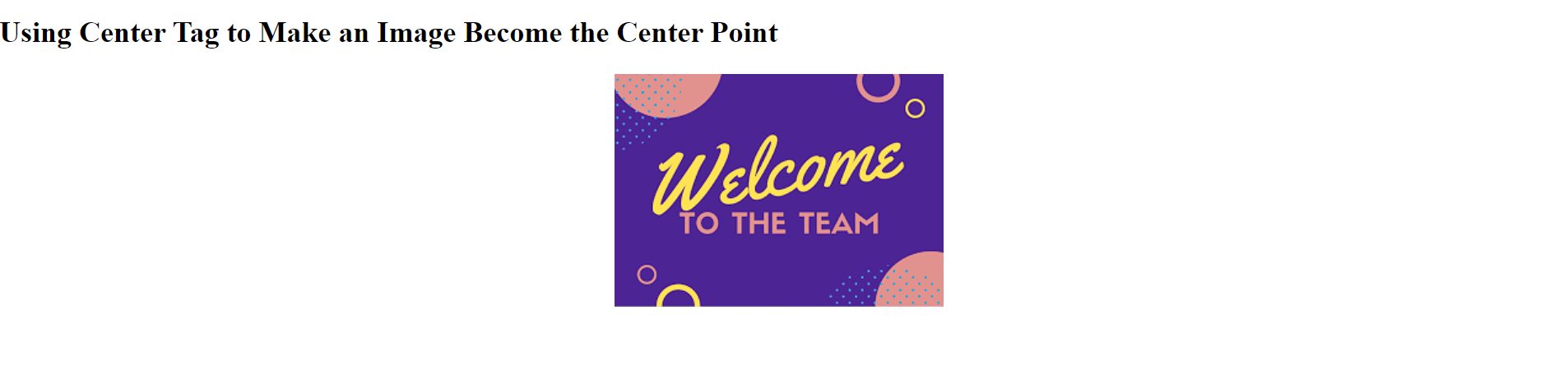
Reasons for Centering Images in HTML:
It's common practice to center images in HTML for a number of reasons:
- Visual Appeal: The distribution of images that are positioned in between text and other elements helps the visual to appear more adorable to the eye side by side with the page being more balanced.
- Enhanced Readability: Changing the context into fragments and moving the focal part of the text also gives you a chance to make the text easy to understand. Besides, centered images or sections can also contribute to the text readability improvement.
- Consistency: From the point of view, images are in the middle of the page in order to enhance the originality of the website design and the recognizability and navigation of every page to any visitor.
- Accessibility: Imaging having these traits, for example, correct focus and being placed in the middle, is a technique that ensures that the screen is in view on all screens regardless of whether the user is blind or not.
- Professionalism: The most important way to improve a website's image is to center it toward the site user so they perceive the content better.
Let's delve into each method for centering images in HTML:
Method 1: For example, in Html development, there are other operations like tagging, which involve an attribute and is often called a style attribute.
A <div> element, which fits in with the image as the text content, can be used as the image, and the text-align method, which is proximal to the position of the style attribute, should be used. By setting the text-align attribute value to center either horizontally or vertically, this property could be used to center the element.
However, the text-align attribute is used mainly to indicate the page text place and also to define the alignment of elements in a block, such as images and others. Indeed, the image tag (<img>) belongs to inline elements, but it is naturally not influenced by the `text-align` property. Besides, you have a box that includes an image inside a block-level element like `<div>`; therefore, the picture is put "off the margin" and automatically center-aligned.
Code:
<!DOCTYPE html>
<html lang="en">
<head>
<meta charset="UTF-8">
<meta name="viewport" content="width=device-width, initial-scale=1.0">
<h2>Centering an Image by using Text-Align</title>
<style>
// Additional CSS for the styling.
body {
margin: 0;
padding: 0;
font-family: Arial, sans-serif;
background-color: #f0f0f0;
}
.container {
text-align: center; /* Center-aligned content */
padding-top: padding-top: 50px; /* Give some padding on the top */
}
img {
width:300px; /* Set the width of the image as 300px */
height: auto; /* keep aspect ratio */
border-radius: 10 px; /* Using the rounded corners */
box-shadow: 0 4px 8px rgba(0, 0, 0, 0, 1); /* Now add a subtle shadow */
}
</style>
</head>
<body>
<div class="container">
<img src="https://cdn-icons-png.flaticon.com/256/2907/2907241.png" title="hello">
</div>
</body>
</html>
Output:
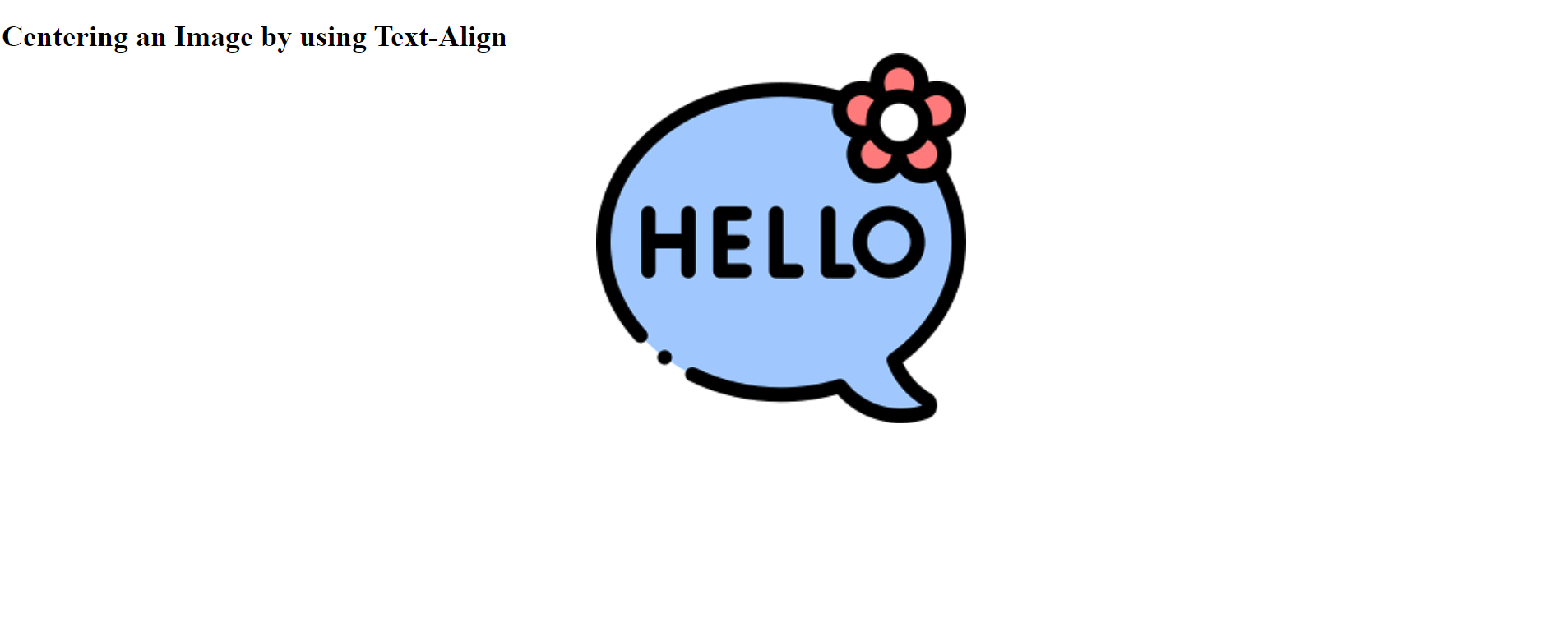
This HTML code intends to give the image situated on the page to position itself horizontally above which text words are written by manipulating the text-align property, which is found inside a block-level container. Styles, including font family, background color, and margin, are applied to the body tag, which is equivalent to the class or ID selector.
The CSS thought of the block container enables us to justify the content of the container to the center by use of the text-align center property. The image part has a foreground that is the neural art to make it more attractive, and the device has an opaque background. What's to be depicted on that specific image will be defined in the src attribute of the img element here. So, to receive the result on the right side of the page and execute the code, we write a line on the left.
Method 2: The image in HTML can be Centered by Adding an attribute tag of block level to the img Tag.
Another way to make the inline image center in html is to change the display property in CSS to block. This will affect the img tag display behavior from inline display to block-level display. Consequently, the picture behaves as a section-level element. From this space, the remaining is taken, and then it is split in the same fashion on both sides of the picture and is assigned with the margin attribute that has a value of auto-centering the image's left and right sides. Hence, we make use of the CSS which manipulates the webpage structure and its elements and gives it a neat look, ever.
Code:
<!DOCTYPE html>
<html lang="en">
<head>
<meta charset="UTF-8">
<meta name="viewport" content="width=device-width, initial-scale=1.0">
<h1> Changing an Image That Has the Wrap of the Block-level Element to a Line-level <img> Tag </h1>
<style>
/* addition of space with the help of add CSS ` */
body {
margin: 0;
padding: 0;
font-family: Arial, sans-serif;
background-color: #f0f0f0;
}
.container {
text-align: center;
padding-top: 50px 0; /*Margin at the top*/
}
img {
display: 100%; /*Change img and style to block-level elements */
text-align:absolute; left:50%; top:50%; /* Horizontally center the image */
width: 300px; /* Define how many pixels will the image be wide */
height: aspect-ratio; /* To maintain aspect ratio */
border-radius: 10px /*Round off corners*/;
box-shadow: 0 4px 8px rgba(0, 0, 0, 0.1) /* Create shadow color */
}
</style>
</head>
<body>
<div class="container">
<img src="https://cdn-icons-png.flaticon.com/256/2907/2907241.png" alt = "Your Image Description" class = "images" />
</div>
</body>
</html>
Output:
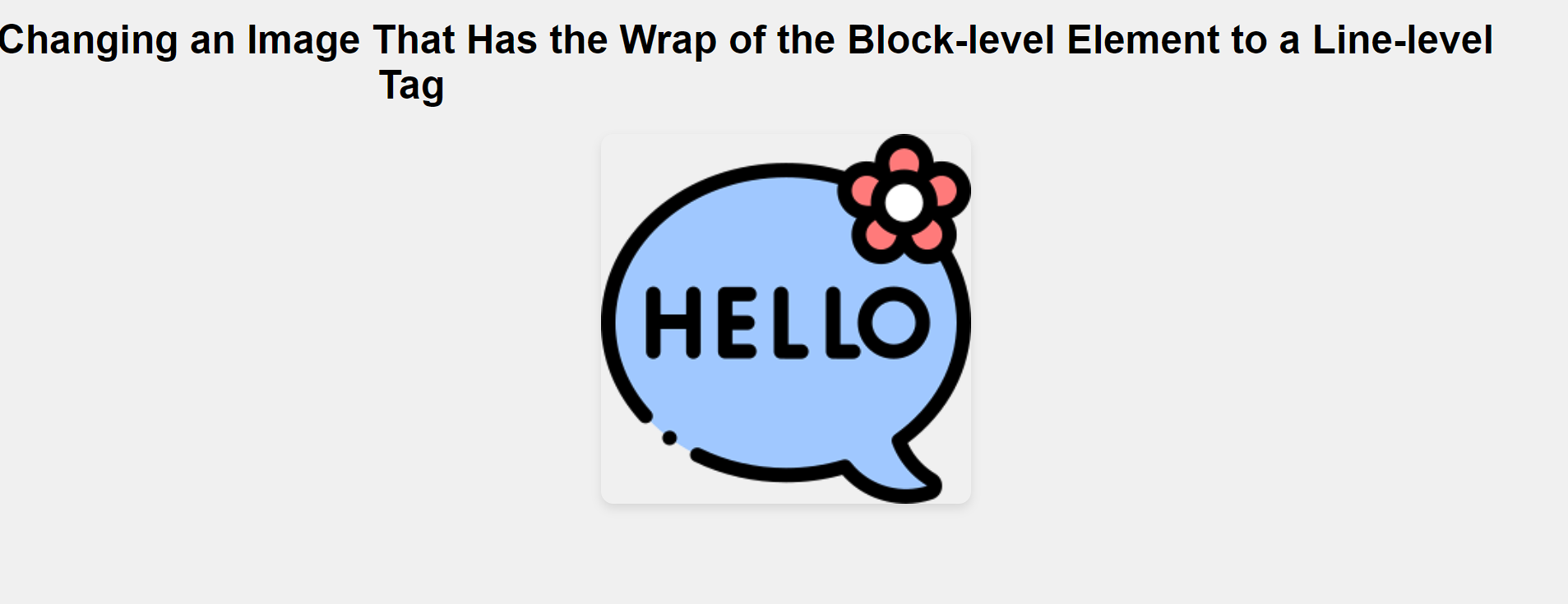
This is an HTML file that contains an img tag which is a block-level attribute in order to make an image horizontally centered on the page. Page elements such as the color of the background, style of font, and body padding consist of items that the CSS style file is made of. CSS files consist of these things. It adds the extra space at the top using the margin utility - top and the property - 'text-align-center' - for the horizontal centering of the content.
Method 3: Creation of a Centralized Image on Webpages: Obtaining the <center> Tag(Old Method).
Using the `<center>' element as method 3 and focusing on one image, centering of an image in a webpage is achieved. We could achieve this alignment by enclosing an '<img>' tag inside a `\center>` tag. On the other hand, it is important to recall the fact that there will be a different level of support for this approach in all browsers. It is, therefore, labeled as deprecated, is an abnormal practice that is considered as no longer advisable due to the chance that it does not follow current web standards and may be removed in future updates.
Code:
<!DOCTYPE html>
<html>
<head>
<title>Centering Images on Webpages: Centering Techniques: The Center Tag (Deprecated)</title>
<style>
body {
margin: 0;
padding: 0;
font-family: Arial, sans-serif;
background-color: #f0f0f0;
display: flex;
justify-content: center;
align-items: center;
height: 100vh;
}
img {
max-width: 100%;
height: auto;
border-radius: 8px;
box-shadow: 0 2px 4px rgba(0, 0, 0, 0.1);
}
</style>
</head>
<body>
<center>
<img src="https://static01.nyt.com/images/2023/04/23/multimedia/23WELL-HEALTHY-BREAKFAST9-lgwc/23WELL-HEALTHY-BREAKFAST9-lgwc-videoSixteenByNine3000.jpg" alt="breakfast">
</center>
</body>
</html>
Output:

Method 4: Simplifying Image Centering with CSS Flexbox
The CSS flexbox feature completely changed how we manage layout positioning, particularly with regard to images. We can achieve a great deal of control by enclosing our image in a container, such as a div, and setting its display property to flex. We can easily center the image within its container by using the justify-content property with a value of center. Many developers prefer this method because it makes the process of achieving proper alignment simpler.
Code:
<!DOCTYPE html>
<html lang="en">
<head>
<meta charset="UTF-8">
<meta name="viewport" content="width=device-width, initial-scale=1.0">
<h1>Simplifying Image Centering on CSS Flexbox</h1>
<style>
.container {
display: flex;
justify-content: center;
}
</style>
</head>
<body>
<div class="container">
<img src="https://encrypted-tbn0.gstatic.com/images?q=tbn:ANd9GcQfXleV7WX9aQ_431Ao1dQw46lZeCk2CccTNw&usqp=CAU" alt="hello">
</div>
</body>
</html>
Output:
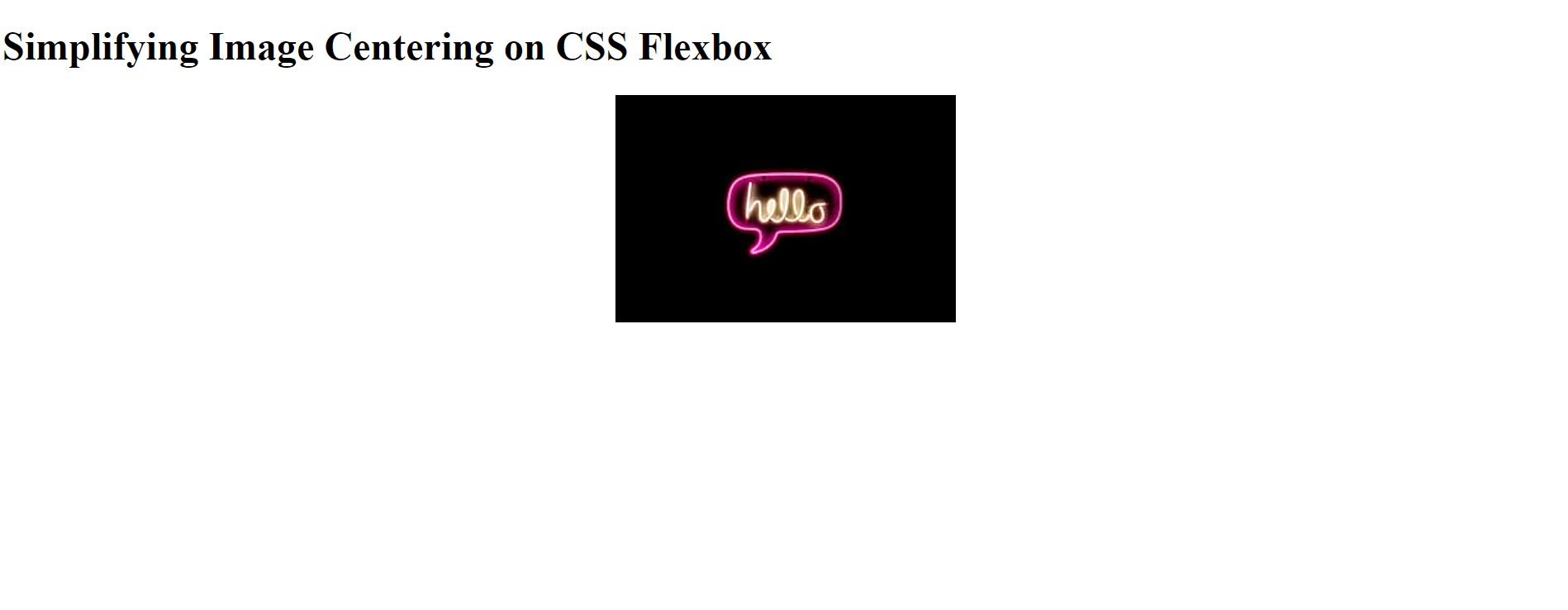
This HTML code uses CSS Flexbox to center an image horizontally. The "container" class container div is configured to justify its content to the center and display flex. An image with the desired source and alternative text is placed inside this container. The picture is consequently horizontally centered on the webpage.
Method 5: Streamlining Image Centering with CSS Grid
One easy way to put Images at the center of a webpage is to use Grid CSS. The power of the grid layout of CSS can be released by encapsulating the image inside a container like a div tag and setting the display to the grid. When the place-items property is declared with any value of center, it will then automatically center the image in its container. This method will ease picture alignment, a trait of such development professionals who look for a high degree of accuracy and efficiency in the layout of the design.
Code:
<!DOCTYPE html>
<html lang="en">
<head>
<meta charset="UTF-8">
<meta name="viewport" content="width=device-width, initial-scale=1.0">
<title>Essential CSS Grid Tips and Tricks to Successfully Center Images</title>
<style>
body {
margin: 0;
font-family: Arial, sans-serif;
background-color: #f0f0f0;
}
.container {
display: grid;
place-items: center;
height: 100vh;
}
img {
max-width: 100%;
height: auto;
border-radius: 10px;
box-shadow: 1 1 10px rgba(0, 0, 0, 0.1);
}
</style>
</head>
<body>
<div class="container">
<img src="https://media.licdn.com/dms/image/C510BAQGzCJ-0gA_KSg/company-logo_200_200/0/1630567414056?e=2147483647&v=beta&t=E7C1JaffKxPvQUdB8DvzIaz5K2aeuRrXv8gucLiWVxU" alt="Your Image">
</div>
</body>
</html>
Output:

Advantages and Disadvantages
The centered images used in HTML are known to have several merits, such as readability, visual enhancement, design consistency, etc. Web designers can indeed take advantage of this feature to produce cool and visually aesthetic designs that are quite interesting to look at as well as very professional by placing the images strategically on the screen. The other method is that images can be sensed from the text, supporting the reading and understanding of the content.
Kindly note that there are a few points to be mentioned. The bigger picture that has been developed to flow nicely with the textual parts can be put as the center image. However, since the text inside longer paragraphs is harder to read, the flow of the text may be interrupted. Besides, the utilization of long clean centers quite frequently could undermine the visual hierarchy. It may not be convenient for responsive designs, so the layout may vary across different devices, leading to inconsistencies. Centered images are still a useful technique for creating aesthetic and easy-to-follow information, which is a key characteristic of the web. However, these disadvantages still exist.
Conclusion
In summary, there are a variety of methods that can be utilized to center images in HTML by using CSS like text-align, margin, flexbox, or CSS grid. Either in the area of design layout precision, flexibility, or simplicity, each requires a specific workaround. Eventually, the choice made by the developer and project-specific needs will be responsible for the choice of either of the approaches.
Regardless of the particular method used, the placement of images toward the centers of web pages increases the readability and consistency of a page in addition to its visual appeal and, ultimately, the look and feel of the website's design itself. HTML nowadays provides a large number of elements that assist developers in designing good-looking and user-friendly web content.