Virus (Computer Virus)
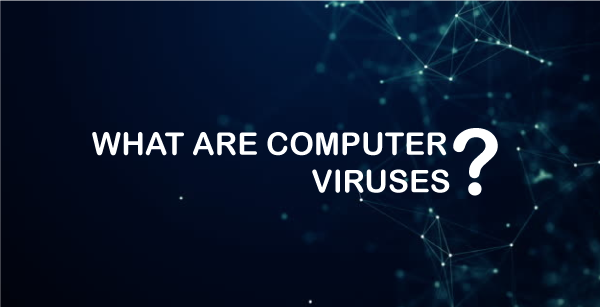
Certainly, in today's world, it is important to understand the risks that viruses pose for computer systems. When it comes to the different classes of malicious programs, we can always count on computer viruses to be the most talked about and, frequently, those with the greatest consequences. In endeavouring to achieve the objective, this document shall review the background of computer viruses, define the nature and behaviour of viruses, and analyse the topic to establish a range of issues that present a challenge.
Definition of Computer Virus
A computer virus is a program crafted to replicate itself or propagate by infiltrating other programs or data within a computer, often without the owner's knowledge or consent. Similar to a biological virus, it requires a host file or program to attach itself and proliferate throughout the computer system. Once activated, the virus can execute one or more malicious actions, such as data alteration, deletion, identity theft, or unauthorized resource access, circumventing system permissions.
History of Computer Viruses
The idea of a program replicating itself is not new at all, at least for insiders of the universe of computing. The first virus in the history of computer science appeared quite accidentally in the early 1970s; its author was the programmer Bob Thomas, and it was called the Creeper virus. It was a simple experiment in self-replicating software that displayed the message, "I'm the creeper: A cold and menacing move – catch me if you can. Ray Tomlinson, who developed email's initial program intended to solve the Creeper virus, known as the Reaper.
The 1980s were more dangerous because of more advanced viruses that emerged in this decade. Another disastrous virus is one of the first viruses, defined as the "Brain" virus, created in 1986 by Pakistani brothers. This infected the boot sector of floppy disks, and its intention was to safeguard the software that the company developed for these disks against piracy. But it leaked out to the global level, which brought with it the dawn of the age of Cyber threats.
The 1990s and the new millennium saw a significant surge in the number and variety of computer viruses. Notable examples include the "ILOVEYOU" virus in 2000, which spread via email and impacted over 50 million computers worldwide, resulting in billions of dollars in losses. Additionally, the "Mydoom" virus emerged in 2004 as one of the fastest-spreading email viruses to date. This period also marked the rise of antivirus software as a critical tool for safeguarding computers against these threats.
Types of Computer Viruses
As mentioned earlier, computer viruses are of different types, with each type being characterized by its mode of operation and capability to infect the target computers. Knowledge of these types assists in defending against threats by being aware of them and probably avoiding them. Here is an overview of the major types of computer viruses: Here is an overview of the major types of computer viruses:
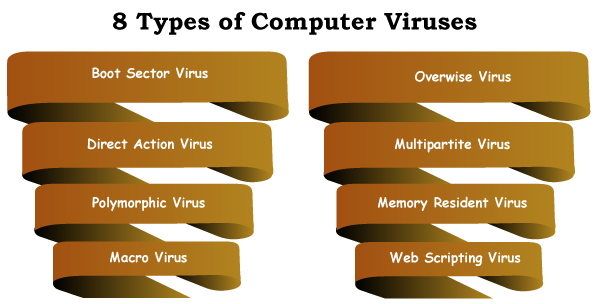
1. Boot Sector Viruses
Boot sector viruses are designed to infect either the first sector of the hard drive or the first sector of the disk – the master boot record (MBR) or the boot sector of a Floppy disk, respectively. These are the boot-sector viruses that are being installed in the memory at the time of the start of operation and, hence, can hardly be identified or flushed. Boot sector virus is, for instance, 'the Brain" virus, which was among the first viruses around the world.
2. Overwrite Viruses
Overwrite viruses are meant to replace the files with new data and hence, are capable of erasing total contents of the file that is infected. Such viruses tend to be very damaging particularly in the aspect of data loss. It does not amend the file size, making it very difficult to seek them. One type of virus is the overwrite virus which, removes the existing files and program in a computer and replace them with a copy of the virus.
3. Macro Viruses
Macro viruses operate on applications that contain Macros particularly the popular ones like the MS Word and the Excel. These viruses are in fact macros in a macro language of an application and they reside in documents. This malicious program works in the following way: upon the opening of a document, the virus becomes active. It begins replicating to other documents, which it infects and may further harm. The Melissa virus is another type of macro virus that gained a lot of fame and spread itself in email attachments.
4. Polymorphic Viruses
They are able to mutate their code or even alter their physical attributes with each new round of infection; therefore, they cannot be easily removed using what is referred to as signature scanning techniques that most antivirus software use. They employ various strategies concerning changes and additions in the target code but otherwise maintain some functionality of their code. The "Storm Worm" is an example of a virus that is polymorphic; that is, it changed its appearance in order to avoid nest discovery.
5. Metamorphic Viruses
Whereas polymorphic viruses only change the form and representation of the virus code, metamorphic viruses recompile and rewrite the virus code when infecting new hosts. This makes them more invisible since they have no distinguishing features that make them recognizable by pattern or through other such synonyms. The “Simile” virus is a metamorphic virus with complex and various code structures named due to its ability to change into other forms.
6. Multipartite Viruses
File infectors, boot sector, and macro viruses are multipartite viruses since they can infect several areas of a system at the same time. It is a hybrid of other types of viruses and is very mobility making its removal from computers difficult. The “Tequila” virus belongs to the multipartite boot sector and viral executable files kinds of viruses.
7. Resident Viruses
Resident viruses are stored in the computer as part of the hard drive and are not purged from the memory of the computer, even if the particular host application is shut down. They can monitor and manipulate the system functions, causing them to become undetectable and irreversible. Some common types of viruses are resident viruses which stay in memory and starts executing when OS is in operation for example the "Randex" family of viruses.
8. Non-Resident Viruses
Non-resident viruses do not locate a particular memory address or cycle address to jump into like resident ones. Virus On the other hand does not self-replicate but is expected to be executed in the host program to propagate other files. A situation where the host program which a virus is resident in is closed, the virus ceases to operate further until the program can be run again. Cascade is also a type of non-resident virus that targets files without being resident in the computer memory.
How do viruses work?
Viruses are sub-microscopic parasite entities that cannot reproduce independently or propagate without inflicting their genetic elements into a host cell. The viral life cycle consists of several key stages: Adsorption, entry, replication, assembly, and release. Here’s an overview of each stage:
1. Adsorption (Attachment)
Process: By recognizing and interacting specifically with certain receptor sites of the host cell, the virus attaches itself. This is a highly specific social interaction that defines the host spectrum and the tissue affinity of the virus, which means the type of cells that the virus can invade.
Mechanism: These form a lock and key interaction where viral proteins located at the surface of the virion (virus particle) link to complementary molecules on the surface of the host cell.
2. Entry (Penetration)
Process: After binding it enters the host cell by the means of cell membrane fusion after which the virus acquires its envelopes.
Mechanisms:
Endocytosis: The virus is internalized in the host cell and it forms and envelope around the virus called a cyst.
Membrane Fusion: Enter Again, the viral envelope fuses with the host cell membrane, through which the viral contents are released into the cell.
Direct Penetration: Some of the non-enveloped viruses are capable of directly delivering their genetic material in to the host cell.
3. Replication (Biosynthesis)
Process: New virus particles are formed by encapsulation of viral nucleic acid, and viral proteins are produced through host cell translation apparatus.
Mechanisms:
DNA Viruses: Usually, they attach themselves to the host’s nucleus and then utilize the host’s DNA-Dependent-RNA Polymerase to synthesize viral mRNA.
RNA Viruses: They reproduce in the cytoplasm, and the process involves the formation of two daughter molecules from the parent molecule that split into two. Their mode of replication of the RNA genome and synthesis of the mRNA vary depending on the type of the RNA virus; they can be positive-stranded, negative-stranded, or retroviruses.
Retroviruses: It then becomes a DNA form through reverse transcriptase and inserts itself into the host DNA.
4. Assembly (Maturation)
Process: New viral nucleic acid and proteins are the newly synthesized genomes and proteins that are transported to the new virions.
Mechanism: The components of viral particles also undergo some kind of assembly to form a complete viral particle. It could be in the cytoplasm, nucleus or at particular regions in the cell for instance the nucleus, the mitochondria and so on.
Release (Egress)
Process: Newly synthesized virions get released from the infected host cell to go and infect other cells.
Budding: Envelopes are derived by budding through host cell membrane and this process is often not lethal to the cell. This is prevalent with viruses that have an envelope around them.
Summary of Viral Life Cycle
Adsorption: Interactions of virus and the host cell are as follows: Virus attaches itself to the host cell.
Entry: It invades the host cell by attaching to the cell membrane and then releasing its viral genome into the cytoplasm.
Replication: The nucleic acid and proteins synthesized are viral ones using the host cell apparatus.
Assembly: New viral particles are generated from the perceived components through the assembly process.
Release: New viruses that are released from the host cell go on to infect other cells.
This occurs in a way that facilitates physical control of the reproduction and spreading of the virus by using the host organism’s cellular structures to form more virus particles; the virus often leads to diseases in the host organism.
Symptoms of Computer Viruses
There are symptoms that will give you a hint that your computer is infected with a virus. This is important because once you have a computer virus, it is easy for the virus to spread and cause a lot of damage to the system and data. Here are some common symptoms that may indicate a computer is infected with a virus: Here are some common symptoms that may indicate a computer is infected with a virus:
1. Performance Degradation
It is apparent that a virus attack results in lower speed, so it is also among the most obvious symptoms of the disease. This can manifest in several ways:
Slow System Speed: When there are numerous applications and programs running, it takes some time for them to open or execute, and the general response time of the system will also become very slow.
Frequent Freezing or Crashing: The system abnormalities may also be detected where the computers themselves, maybe freeze more frequent and require a restart.
High CPU or Memory Usage: In Windows, Task Manager or Activity Monitor might display unknown but strenuous activities such as high CPU or memory usage.
2. Unusual System Behaviour
Viruses can cause a variety of strange behaviours on an infected computer:
Unexpected Reboots: It could lock up and they have no choice but to reset the computer on their own.
Unusual Error Messages: There could be various randomly generated error messages or system alert messages if they cannot relate to any problem.
Altered Settings: Each time there are updates on the system, especially when one applies for the internet, home page of a web browser or even the desktop background and system configurations, may automatically be modified.
Disabled Security Software: Some of computer’s protection components like antivirus or firewall may stop working or may refrain from updating, thus making the system more prone to threats.
3. Data Corruption or Loss
Viruses often target files and data, leading to corruption or complete loss:
Missing Files: Documents may go missing or become a campaign.
Corrupted Files: They may be files like documents, images, or any other file that may be in the computer get corrupted and cannot open.
Unusual File Names: Files can have such weird or new names or with. Appear extensions in other places.
4. Unexpected Pop-ups and Messages
A common symptom of virus infection is the appearance of unsolicited pop-ups and messages:
Ad Pop-ups: too frequent interruptions What has not been lost is the fact that annoying and invasive advertisements may be encountered even when one is not visiting the web.
Fake Alerts: Notifications, messages or alerts which are in one way or the other scary might be displayed with the message originated from unknown sources stating that the user’s system is in danger or the system has analysed that some alterations have to be made and therefore the user will be forced to download some other unwanted program or heed to certain other instructions.
Ransom Messages: If for some reason the ad ware has encrypted a person’s files, then a message may be displayed with a ransom of having to pay for someone to decrypt the files.
Methods of Virus Transmission
Computer viruses use different approaches that both target technology and people to convey the viruses into the computers. Familiarity with these transmission methods can aid in prevention and control strategies execution. Here are some of the most common ways viruses are transmitted:
1. Email Attachments
It could be through an email attachment or through a link that guides an individual to a website where the virus is loaded.
Infected Attachments: Another common mode of virus transmission entails concealing a virus in the email attachments, templates, sheet, or any executable file type. That way the virus is executed every time the attachment is opened.
Malicious Links: There are some emails which can be phishing messages, which contain links directing the users to site containing the malicious software. These are: When the user moves the cursor over the link or pauses the mouse pointer over a link, clicking on them triggers the download of the virus.
2. Downloading Infected Files
To be more specific, downloading files over the internet could pose a number of problems if the source is viewed as evil.
Software Downloads: Music or movie downloads and games downloaded from free websites especially those that are considered unofficial or even pirate website content are often contained with viruses.
Media Files: Any music, videos or pictures, which were downloaded from unsafe site, can contain virus, trojans or other malicious programs.
Fake Updates: That is why, when using notifications on software updates to scare the user and redirect him to a predetermined website, it is possible to download a virus.
It is efficient in copying infected files to removable media such as USB drives or CDs, among others.
Flash drives, CDs, and other memories are typical agents that help viruses to transfer from one computer to another.
USB Drives: Viruses can replicate themselves on hard drives, commonly known as USB drives. If the drive is inserted into another computer, it is capable of starting its function if the computer has the autorun feature.
CDs/DVDs: Physical media have the disadvantage of carrying a virus with it, as any PC user knows a virus can be picked up when the disk is inserted.
3. Network Connections
Although most computers are now connected to a network in one form or another, they pose a threat in that they can be used to spread viruses, especially if the connections are not secure.
File Sharing: Transmission of files over any of the local networks, or the internet can expose many users to viral attacks if one of the files contains a virus.
Network Vulnerabilities: This means that viruses can take advantage of insecure doors and gates of the computers in the same network and, as a result, move from one computer to another.
Peer-to-Peer (P2P) Networks: File sharing has its own risks, especially when downloaded from P2P networks since most of these networks have low-security measures.
4. Social Engineering Tactics
It tricks the users into initiating certain actions leading to virus intrusion.
Phishing: These are messages that are sent in a form of emails or other messages containing attachments or links, which are intended to deceive the users. The attackers will send legitimate looking messages in order to fool the users.
Scareware: The fake alert is where the message warns the user their computer is infected with viruses and will authorize a virus to be installed instead of an antivirus program.
Baiting: Advertising a free product — for instance, shareware or a product that may be accompanied by a virus, the download of which will grant access to, for example, a game.
Pretexting: A false narrative is established where the attacker lays the groundwork of pretending to require identification information from the intended target based on dubious preteens and thereby gaining access to other sensitive information or the activation of malware.
Impact of Computer Viruses
Malware, in part or in full, can distort a citizen's life, ruin business companies, and have a severe negative impact on the economy of states. Here are some of the key impacts of computer viruses:
1. Economic Impact
The economic repercussions of computer virus infections can be substantial, manifesting in various ways:
Direct Financial Losses: In this case, there are direct monetary losses that the business can sustain in the form of losses resulting from times when networks were down, availing cash for repair, and, most importantly, having to instigate new security mechanisms.
Loss of Productivity: Viruses on the computers can causes system lag and oftentimes the users cannot use their computers which translates to loss of working hours.
Cost of Recovery: Consequently, curing a virus-infected system entails employing the services of a consultant or an expert in information technology, acquiring new system hardware or investing in modern form of security which are expensive.
Reputation Damage: Depending on the type of virus attack, the company might lose its customers’ trust and experience critically low sales which may result in severe financial losses int he future.
2. Data Loss and Corruption
Data integrity is crucial for both individuals and organizations, and viruses can compromise this in several ways:
Data Deletion: This kind of virus has specific responsibilities of erasing client’s documents, images and any other data that is in the computer.
Data Corruption: Viruses could change or even delete some files that are too vital, or they could become unreliable when infected by viruses. This is especially so for baseline business data that enterprises can ill afford to lose or have corrupted by viruses.
Ransomware Attacks: In ransomware attacks, a virus locked the user’s data, and requires payments to unlock it. Debts range from two thousand to twenty thousand dollars and if this amount is not paid, then the data is lost for good.
3. Privacy and Security Breaches
Viruses can compromise personal and organizational security, leading to significant breaches of privacy: Viruses can compromise personal and organizational security, leading to significant breaches of privacy:
Theft of Personal Information: Viral programs can be used to strip passwords, credit card numbers, or social security numbers from a computer.
Corporate Espionage: Viruses can be used by cybercriminals to compromise as well as access and steal corporate and financial information, product and brand details, and propriety ideas and inventiveness.
Unauthorized Access: Some viruses compromise systems to open what is referred to as backdoors through which anyone, including an attacker, can easily gain access to the systems and cause more damage or misappropriate the compromised systems.
4. Disruption of Services
Viruses can disrupt the normal operations of systems and services, causing widespread issues:
System Downtime: An infected machine may become fully unusable that results in loss of productivity, with operations, customers service and any other functions halted.
Network Disruptions: Viruses can propagate through networks in a way that can interfere with the exchange of messages across various systems. It can be within the confines of law, or it can be general to the business and its environment.
Critical Infrastructure: At its worse, a virus can complicate vital services, which include but are not limited to operation of power stations, healthcare facilities, and transport systems among others.
The effects of computer viruses are indeed large as they impact not only the economic security but also the data security, privacy, and continuity of services. Appreciating these effects essentially enlightens the significance of strong cybersecurity mitigation measures, and intentional prevention of viruses. Through purchasing protective technologies and people's awareness of how to avoid getting infected by some viruses, individuals and organizations can reduce potential threats created by computer viruses.
5. Prevention and Protection
Measures that can help to prevent virus penetration and provide protection for PCs are critical necessities for current computer users. Due to this, it is wise to apply the 'Strategies of Two' by adopting a multipronged approach that will reduce the chance of getting infected and hence cut short any possible complications. Here are some key measures to consider:
6. Antivirus Software
Installation and Regular Updates: Make sure to have a trustworthy antivirus program installed on every computer and mobile device that is at your disposal. One needs to update his or her software constantly to be on par with the current internet threats.
Real-Time Scanning: Real-time scanning means you can scan files and activities in the process. As soon as there are threats detected, they are addressed on a real-time basis.
Regular Scans: Perform full system scans at least once a week to ensure all lurking viruses or any types of malwares are identified and deleted.
System updates and patching Regular system updates makes it possible to patch any weak points found in a system that may have been exposed by hackers.
Operating System Updates: This is because the operating system constantly experiences improved security patches and updates that can fix known vulnerabilities. It is common to find viruses taking advantage of existing loopholes, most of which are identified in old versions of software.
Application Updates: Always update all installed applications with the latest versions, especially web browsers, email clients, and office suites, as these are known to have specific vulnerabilities that can be exploited by attackers.
Automated Updates: Configure to allow automatic updates wherever feasible so it may always update with newer and better security fixes.
7. Firewalls and Network Security
Enable Firewalls: Hardware firewalls and software firewalls should be used to erect a wall that will separate your computer from possible threats underlying the internet.
Secure Wi-Fi Networks: Making sure Wi-Fi networks must have secure passwords and that data transmitted over them are encrypted (preferably with the modern WPA3 protocol). Do not give out any personal information or engage in other risky activities while using public or unsecured networks.
Network Monitoring: Forums: Modern business requires the constant monitoring of network traffic that may indicate a virus or other malicious software.
8. Safe Browsing Practices
Avoid Suspicious Websites: Some websites that may be visited may require users to download something or produce some of their /their details, should this be the case, they should be very careful.
Browser Security Settings: Set the web browsers so that they do not allow pop-ups, or disable the feature that automatically downloads something, or show a message when encountering a dangerous site.
Use HTTPS: It would be preferable to open websites that have by default HTTPS at the beginning of the link, since it offers encrypted communication as well as security.
9. Email and Attachment Safety
Verify Email Senders: This is especially true when someone in the email asks you to open an attachment or click a link. When reading emails, be very wary of emails that are addressed to a large number of recipients.
Avoid Phishing Scams: Some instances to look at include phishing. Therefore, people should not respond to any email that may require them to put in their personal details or lead them to a bad website.
Scan Attachments: Set up the antivirus to scan attachments in your emails before opening them to avoid accessing an infected one.
10. Regular Data Backups
Automated Backups: Synchronised regular backups should be created in an organized manner to avoid SOP involving many people to do backups.
Multiple Backup Locations: Have multiple backs and backup points at different places; use external hard drives, cloud storage, and network-attached storage (NAS). flash
Test Backups: Dedicated backups must be provided and periodically checked to recover data in case of an infection or some other incident requiring data loss.
Conclusion
In summary, computer viruses behave much like contagious germs, posing threats to our digital devices. They can infiltrate our systems through various means such as emails, downloads, and removable disks. Once embedded, they have the ability to manipulate our computer activities, potentially causing harm by altering or deleting documents, or even stealing personal data. To protect ourselves, it's imperative to install antivirus software, regularly update our PCs, and exercise caution when clicking on links or downloading files. While viruses may act as invasive threats, taking preventive measures can effectively safeguard our digital lives against these troublesome bugs.