Features Of Microsoft Windows
Microsoft Windows is a family of operating systems that it produces. Windows has a graphical user interface (GUI), multitasking features, virtual memory management, and support for many peripheral devices. It is offered in 32- and 64-bit versions. Client and server versions are comprised of Windows operating systems.

The most well-known client versions are Windows 98, ME, XP, Vista, and 7. The most recent version, Windows 10, was made available in 2015. Windows NT Server, 2000 Server, 2003 Server, and Server 2008 R2 are a few of the Windows server versions. The latest server version is Windows Server 2016.
History of Microsoft Windows
Although Microsoft Windows originated as a vision, its evolution has had the most impact on the IT industry of all operating systems. Bill Gates and Paul Allen, the two guys who formed Microsoft, released Windows in 1983. It was originally nicknamed Interface Manager, but Windows won out since it appropriately alluded to the windows or boxes necessary to see the new operating system.
Microsoft released Windows 1.0 in November of 1985. Prior to the debut of Windows, users had to input commands for MS-DOS. Users have been using a mouse to click through windows or screens since Windows 1.0. Compared to the earlier MS-DOS platform, Windows 1.0 offered many more user-friendly features, such as scroll bars, drop-down menus, dialog boxes, and icons. It was also feasible for users to switch between many apps without terminating and beginning each one independently.
Later versions of Microsoft Windows included desktop icons and more RAM, in addition to allowing users to download the program via floppy disks. Microsoft Windows virtual memory advanced graphical interfaces. The OS achieved huge popularity coupled with other Windows-specific software.
In August 1995, Microsoft Windows 95 was released with built-in support for dial-up networking and the Internet. Additionally, Microsoft Outlook, the company's email program, was included. At that time, only CD-ROMs and floppy disks were available to users who wished to update their Microsoft Windows applications.
In addition to its internet capabilities, Windows 95 offered integrated networking, multimedia, and mobile computing features.
Microsoft debuted Internet Explorer in its initial form in the middle of 1995. The first software for use on home computers was published in 1998 and was dubbed Windows 98. It came with tools for system recovery as well as the option to use Microsoft Windows Media Player 7 to record, play, and distribute digital music and movies. Online security updates were part of Windows 2000's introduction, helping to notify users about potential computer threats, including viruses. Significantly expanded desktop functionality could be used with Windows 2000.
Along with USB device and mobile device compatibility, Windows 2000 brought in plug-and-play hardware, which is often utilized in gaming. New Microsoft operating systems swiftly followed, including Windows XP (2001), Windows Vista (2006), and Windows 7 (2009). The latter was compatible with both wireless and finger browsing. The alternatives for gaming with Microsoft Windows software have expanded with support for peripheral electronic devices. Microsoft Windows has evolved to handle data that is streamed, saved on flash drives, and kept in cloud storage, which enables file sharing online.
Features
- Control Panel: The Control Panel is the major location for configuration on Windows desktops, laptops, and tablets. It lets you customize almost every part of the operating system, such as the way the keyboard and mouse behave, users and passwords, network settings, power management, desktop backdrops, hardware, speech recognition, and parental control.
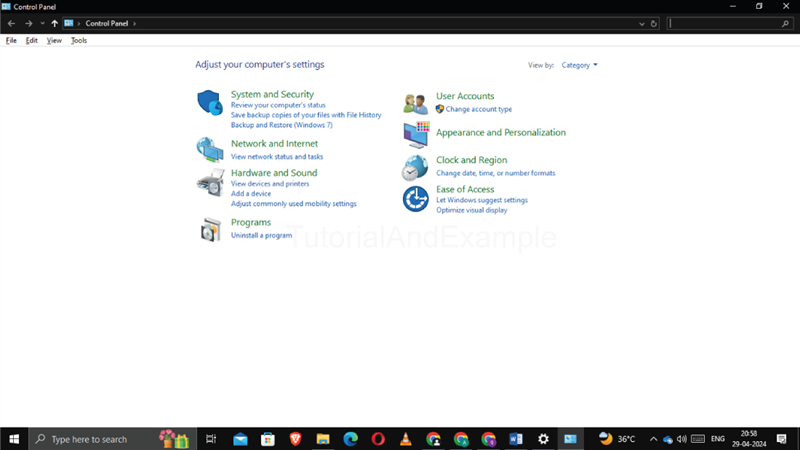
How to Get to the Control Panel?
If you want to modify the way Windows appears or functions, you should go to the Control Panel.
The Control Panel in Windows 11 is more buried than in previous Windows iterations; use the taskbar to find it. In various current versions of Windows, the Control Panel can be found under the Windows System folder or Apps listing category. In other versions, select Control Panel from the Start menu by opening it or going to Start > Settings > Control Panel.
How to Operate the Control Panel?
In reality, the Control Panel is essentially just a group of applets, which are shortcuts to distinct parts. Thus, using the Control Panel actually refers to using a specific applet to modify a feature of Windows.
2. Cortana: Microsoft's Cortana virtual assistant utilizes artificial intelligence to process and respond to both spoken and written instructions. The virtual assistant performs many tasks, such as answering user queries, sending electronic mail, arranging appointments and notifications, launching applications, presenting weather information, monitoring flights and holiday packages, and more, utilizing the Bing search engine.
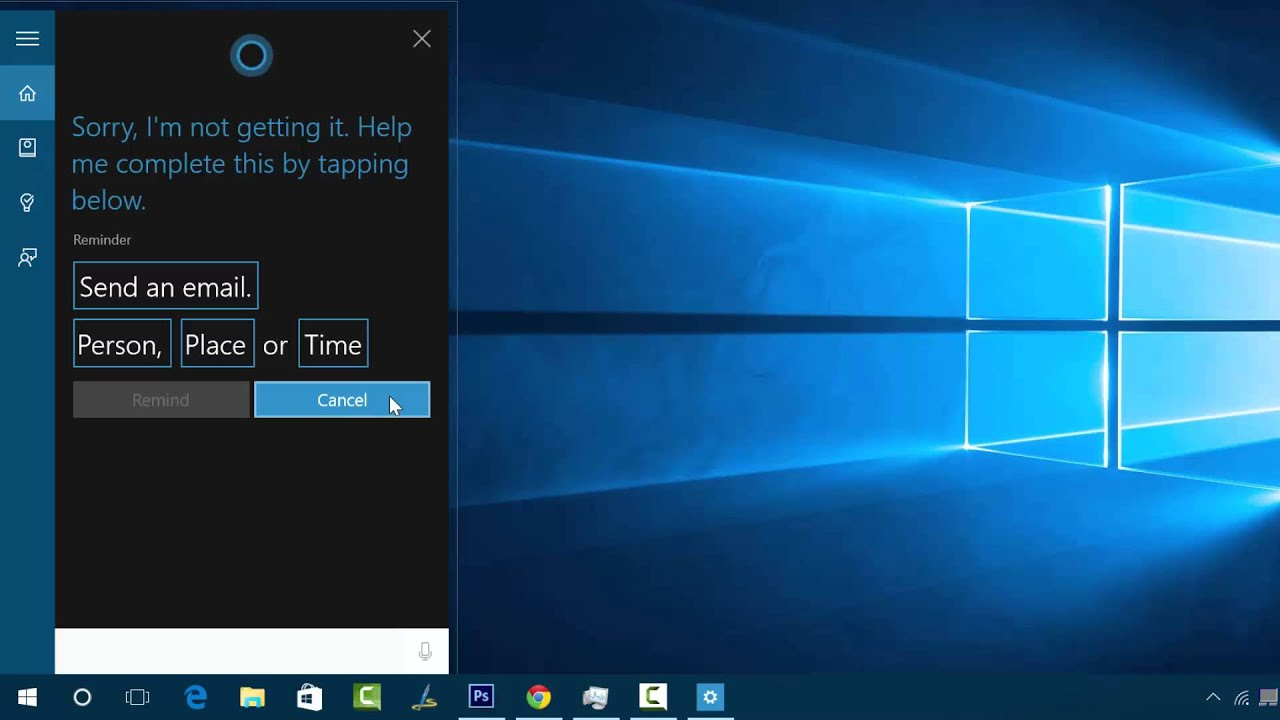
In 2014, Cortana was first introduced, primarily for Windows Phone 8.1. Later on, the digital assistant was integrated with many Windows devices and operating systems, such as Windows 10 and 11, iOS, Android, and Xbox One System apps. The Microsoft Edge browser is compatible with the speech and text-enabled assistant, which is supported by the Microsoft 365 product suite.
For the majority of users, Cortana serves as a dictionary, thesaurus, or encyclopedia. Automating tasks can be advantageous in reducing the amount of time spent on repetitive work that machines are capable of doing independently. No assistance is necessary; you can just input or ask questions and receive immediate responses. Some such questions that could be asked are: What is the synonym for analyze? How long is the Great Wall of China? What are the precise geographic coordinates (latitude and longitude) of San Francisco?
Cortana functions largely on the basis of artificial intelligence and machine learning. Over time, it can learn about the user's habits, likes, dislikes, and preferences. Furthermore, it participates in deliberate dialogues with users instead of merely perusing a database of pre-stored queries and responses.
By studying the circumstances and semantics of the discussions, Cortana supports smooth human-computer interaction. It generally carries out the following duties:
- Monitors the routines, interactions, and behavior of users utilizing cloud computing technologies and search engines
- Examines disorganized information, reads, and acquires knowledge from emails, texts, images, or videos.0
3. File Explorer: It is also known as Windows Explorer; File Explorer is a GUI tool available in every version of Microsoft Windows going back to Windows 95. Users can view and manage files, directories, folders, and data on their PC or mobile device with this file management program. It provides a graphical user interface for file system access, enabling users to examine files, folders, and other information saved on the computer. Since it is also a component of the OS, it shows various user interface elements on the screen, such as the desktop and taskbar (operating system). A screenshot of Windows 7's File Explorer Window is displayed below.
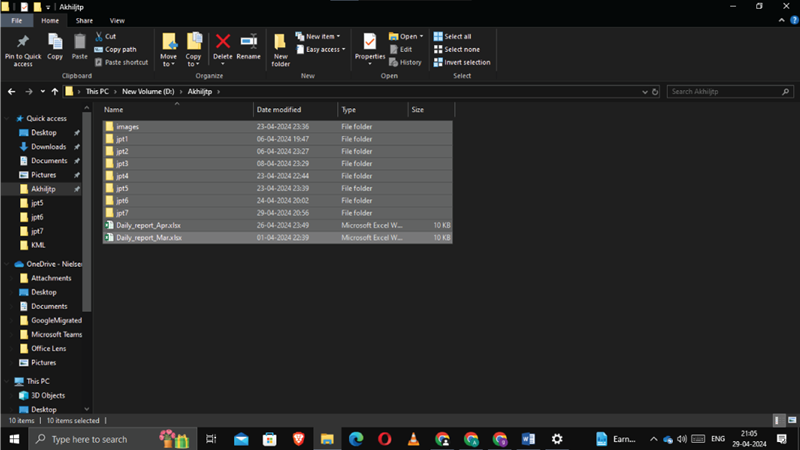
4. Notepad: Windows comes with a simple text editor called Notepad. It works great for composing brief text documents that you wish to keep in plain text format. Still, there are other things you can do with it. If you haven't used it much or at all, you might be surprised by its ease of use.
Notepad remains mostly unchanged in both Windows 10 and previous Microsoft operating systems, including Windows 7. The primary variations pertain to the manner in which you launch the application on various operating systems. Notepad comes with a restricted range of choices thus, everything is optional. You should see menus for File, Edit, Format, View, and Help at the top of the window. Now, let's see what Notepad can do for you. It should all feel comfortingly familiar, but remember that Notepad is only a text editor.
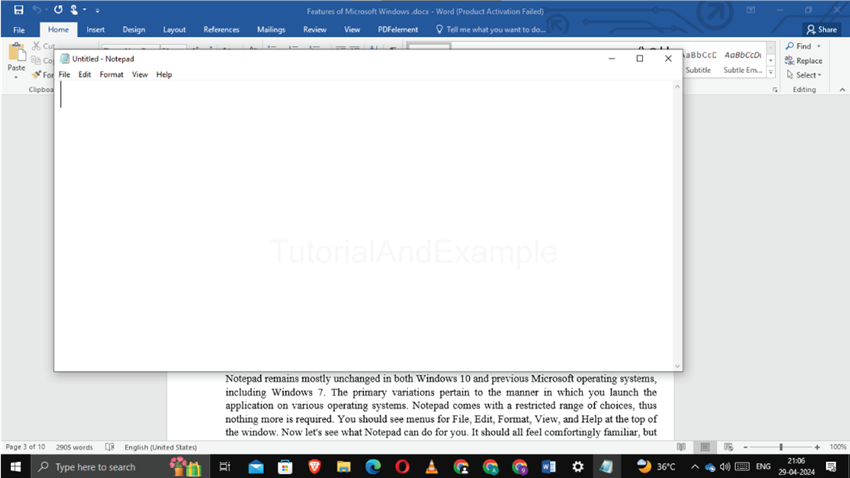
5. Disk Cleanup: A Microsoft software add-on called Disk Cleanup was first included with Windows 98 and has been a part of all Windows editions since then. Users can safely delete files that are no longer needed by using this feature. Removing pointless files—including temporary files—allows the computer and hard disk to operate more quickly and efficiently. An ideal maintenance task and frequency is to run Disk Cleanup at least once a month.
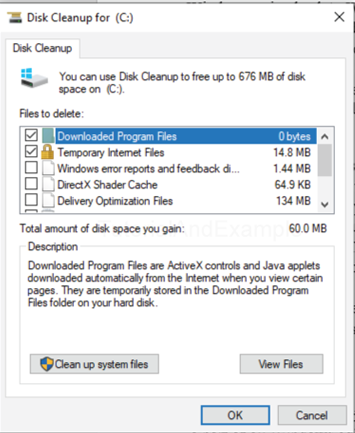
By eliminating transient or extra files, the Disk Cleanup tool expands free disk space on your computer. In addition to enhancing computer performance, running Disk Cleanup frees up space on your computer for programs, documents, and downloads.
Disk Cleanup is accessible through the File Explorer.
- Enter the Windows key and E to launch the Explorer window.
- Find This PC or My Computer on the left side of the window, and click once to select it.
- Next, right-click on any disk drive on your computer (C, for instance) on the right side.
- Choose Properties.
- Select the Disk Cleanup option from the General tab.
6. Notification area: The notification area, sometimes referred to as the system tray, shows the time and date in addition to icons for open Windows programs. It also shows the status of your Internet connection and a speaker icon so you can change the volume of the sound.
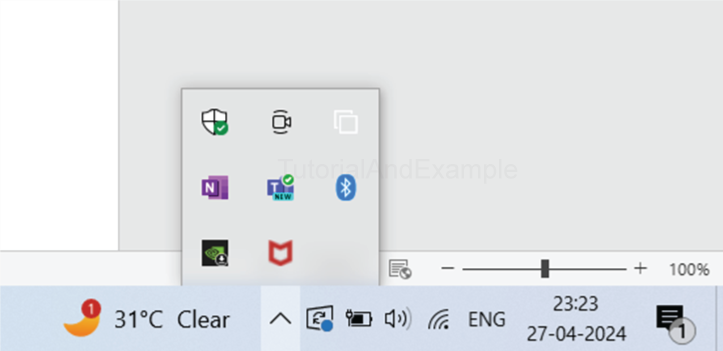
Typical symbols for notification areas
Volume (headphones/speakers): This icon resembles a loudspeaker when viewed from the side. It displays the output device that is currently in use and provides easy access to your computer's volume settings.
Power: If your laptop is plugged into an outlet, you will notice a symbol for a Power Cord.
Network connection: Whether your computer connects to the Internet using Wi-Fi or a cable, you should be able to see a symbol indicating the network's status.
Antivirus software: Notification icons vary depending on the antivirus software.
Windows update notification: Every Windows version has a different icon. They alert the user when new Windows updates are ready for download and setup.
7. Tasks Menu for Power Users: The Power User Tasks Menu, which is available in Windows 8 and Windows 10, offers easy access to useful and significant Windows utilities. You may access the Device Manager, Task Manager, and many more via this menu. Press the Windows key + X or right-click the Start menu icon to bring up the Power User Tasks Menu.
Several things on this menu may need to be found on the traditional Start menu. According to Microsoft, this design decision might make it less likely for a novice user to stumble into the menu unintentionally. It lessens the possibility, for instance, that a user may mistakenly erase their hard drive partition (under Disk Management) or turn off their System Protection (under System).
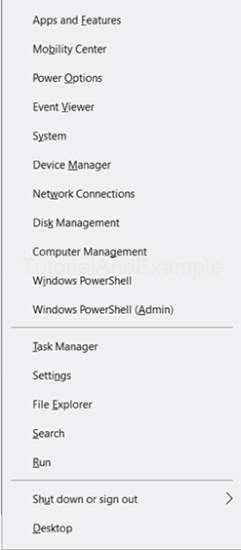
8. SETTINGS: Windows 8 and Windows 10's Settings app allows you to modify a variety of Windows settings. In addition to changing the desktop backdrop, you may also evaluate external device settings and power settings.
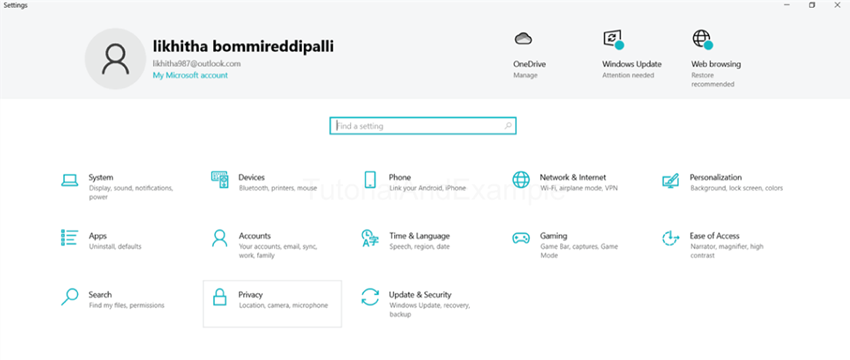
In Windows 10, hit the Windows key + I to launch Settings. Alternatively, select the gear icon (small gear icon) when the Start menu appears.
Examples of Windows settings are listed alphabetically below. For more details on that setting, click on any of the following links.
- Bluetooth and devices
- Date and Time
- Device Manager
- Display settings
- Game Controllers
- Internet Properties
- Location Information
9. Taskbar: The Windows taskbar has a Quick Launch section for instant access to launch particular programs. In addition to displaying the open programs, the taskbar's right-hand notification section displays the current date and time as well as any background-running applications.
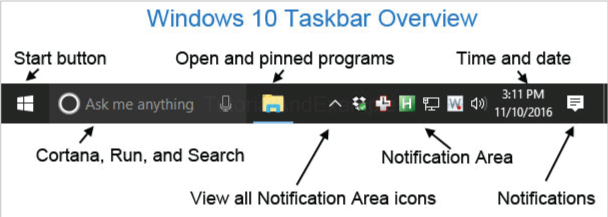
An operating system feature that sits at the bottom of the screen is called the taskbar. It allows you to examine any open program or find and run programs using the Start menu and Start. The Notification Area, located on the right side of the taskbar, allows you to view background-running items as well as the current date and time. The taskbar debuted with Microsoft Windows 95 and has been a feature of all Windows versions since then.
To access the first through tenth icon on the Windows taskbar, use the keyboard shortcuts Windows key+1 through Windows key+0.
10. Desktop: A key component of Windows' standard GUI (graphical user interface) is the desktop. It's an area where you can arrange documents, files, and applications—all of which are represented by icons. Regardless of other applications, you may be using, your desktop is constantly operating in the background.
The taskbar, icons, and desktop wallpaper are the first things you see when you turn on your computer and sign into Windows. From here, you may double-click any desktop application shortcuts you may have or use the Start menu to access your computer's installed apps.
If you want to access your desktop at any time, just hit the Windows key + D to minimize any open apps.
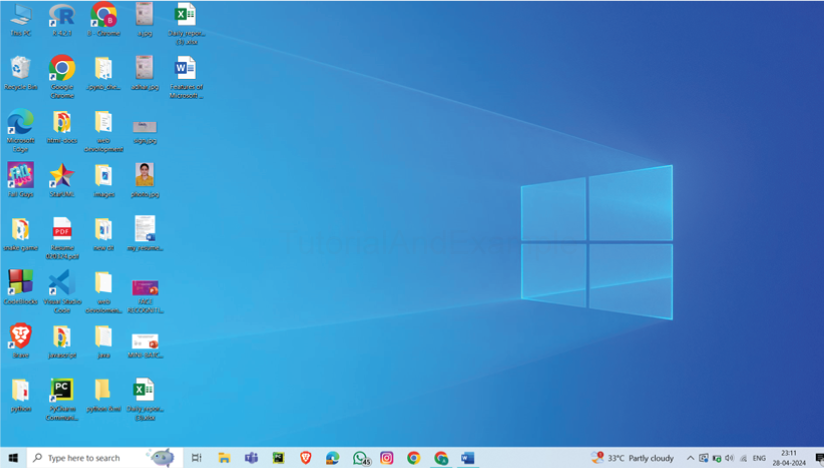
Any of the following can be referred to as a desktop:
1. A desktop refers to a system unit or desktop computer.
2. The desktop is the main location on an operating system or GUI (graphical user interface) where icons are shown and arranged on a screen. Since its debut in Microsoft Windows 95, the Microsoft Windows desktop has been a part of every Windows version. An illustration of the Microsoft Windows 7 desktop may be found below.
11. Device Manager: The Device Manager lists a computer's installed hardware devices. Through the Device Manager, users may browse and update hardware drivers, uninstall hardware, and discover what hardware is installed.
Using the Power User Tasks Menu, you can access the Device Manager by pressing the Windows key + X + M. The Device Manager is a feature of Microsoft Windows that was first included in Windows 95. It finds and displays hardware devices together with their status data. This location also stores the information and settings for the device drivers. Microsoft Windows 95, 98, Me, 2000, 2003, XP, Vista, 7, 8, 10, and 11 all come with Device Manager.
Opening the Device Manager
To access Windows 10's Device Manager:
- To access the Power User Tasks Menu, press Windows key+X, or hold down the Windows key and press X.
- Press M or select Device Manager.
Categories in Device Manager
The Device Manager interface categorizes your computer's gadgets. Click the arrow next to a device's icon and category to locate it, as seen in the image on the right. Listing every gadget in that category widens the category. Afterward, you can double-click a particular device to see its attributes, status, and driver details.
The device categories are shown below, along with an explanation for each.
Inputs and outputs for audio
list every audio device used for input and output. USB audio devices, built-in computer speakers, and microphone ports are a few examples.
CD-ROM
CD-ROM Shows the computer's identified CD-ROM drives. This category was renamed to DVD/CD-ROM drives in later versions of Microsoft Windows in order to support the increasing number of CD (compact disc) and DVD (digital versatile disc) drives.
Disk drives
Shows the names of all the hard disks that are installed on the computer.
Adapters for displays
show every video card that has been found in your system.
CD-ROM and DVD drives
This category displays all CD and DVD drives that Windows has currently identified or installed. It is part of Microsoft Windows 2000 and later and replaces the previous CD-ROM (compact disc read-only memory) category.
IDE controllers for ATA/ATAPI
This category, which is part of Microsoft Windows 2000 and subsequent versions, lists all of the motherboard's active ATA (Advanced Technology Attachment) and ATAPI (AT Attachment Packet Interface) controllers. Hard disk controllers were the category that earlier versions of Windows listed.
The IEEE 1394 bus host controller
shows you if your system has any IEEE 1394 controllers.
imaging apparatus
lists all of the hardware on your computer that can take pictures or videos. These are the built-in scanners and cameras on laptops.
12.Windows Event Viewer: The Windows Event Viewer presents a log of system and application messages, including warnings, informational messages, and problems. It's a great tool for diagnosing a wide range of Windows difficulties. Keep in mind that even a system working correctly can exhibit a variety of problems and warnings in the logs that you can explore by using Event Viewer. This function is often even utilized by scammers to deceive individuals into thinking their system has an issue that only they can cure. In a well-known scam, a caller pretending as a Microsoft official urges the victim to use Event Viewer. This is when the victim will certainly encounter error warnings, and in order to rectify them, the con artist will ask for the victim's credit card number.
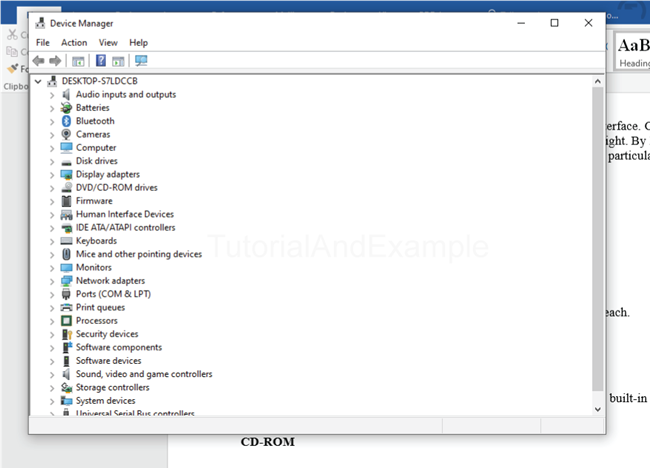
Generally speaking, if your computer is working regularly, you may dismiss the problems and warnings that show up in the Event Viewer. Nevertheless, it's useful to grasp how to employ the tool and when it might be helpful.
How to launch the Event Viewer
Click Start, enter "Event Viewer" into the search bar, then select the result to start the Event Viewer.
Occurrences are categorized, and every category has a log that Windows maintains on occurrences that fit inside that particular category. There are various categories, but the majority of the troubleshooting you may want to conduct is related to three of them:
Application: Windows system component events, including driver and built-in interface elements, are logged in the Application log.
System: Events relevant to installed programs on the system are documented in the System log.
Security: This log chronicles security-related events, like resource access and logon attempts, when it is enabled (Windows by default, it is not).
13. Internet Explorer: Internet Explorer, sometimes known as MSIE or IE, is a free web browser that enables users to read webpages on the Internet. It can also be used to view and listen to streaming videos, access online banking, and conduct online marketing, among many other things. Microsoft initially unveiled it in 1995. It was established in reply to Netscape Navigator, the first geographic browser.
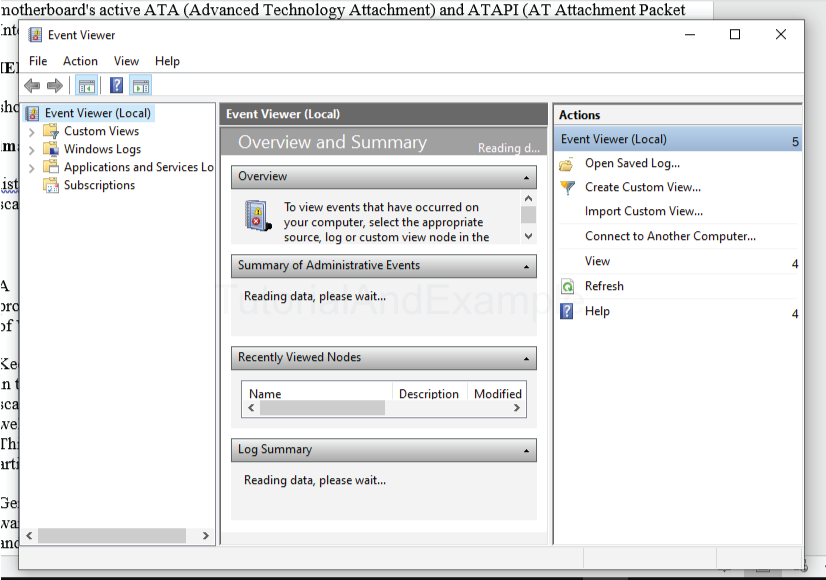
Microsoft Internet Explorer superseded Netscape Navigator as the most widely used web browser for several years between 1999 and 2012. It has many internet connections, active scripting, security settings, and network file sharing. It has additional features as well, like configuring a proxy server with remote administration VPN and File Transfer Protocol features.
14. Microsoft Paint: All Microsoft Windows versions come with Microsoft Paint, also known as "MS Paint," a simple graphics/painting program.
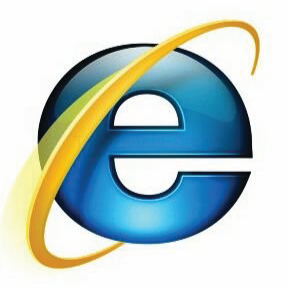
- MS Paint is a tool for drawing, coloring, and editing images. It can also import images from digital cameras.
- The search button/icon on the taskbar at the bottom can be used to locate MS Paint.
- When you type in Paint, the program ought to be at the top of the list that displays. Windows Paint software
- It can store works in common file formats like.jpg and.png.
- Paint allows users to "paint" by moving the mouse and utilizing various artistic pens or brushes to create effects like watercolor or oil painting. Additionally, some brushes' paint "runs out" over time, requiring the brush to be repainted in the same color as it would if it were an actual painting brush.
- In more recent Paint versions, up to three colors can be selected at once. The primary color can be selected with a left mouse click, the secondary color with a right mouse click, and the tertiary color with a keyboard control key and any mouse click.
- Paint includes features like an airbrush, brush, and pencil, as well as the ability to incorporate text, lines, and forms. Coloring pencils, a magnifying glass, and an eraser are also included.
- Concepts from Microsoft Paint are included in many sophisticated graphics software programs, and the same principles may be used to these by understanding them within Microsoft Paint.