What is a Memory Slot?
The memory slot, often known as a RAM slot, is what enables computer memory chips or sticks to be inserted in computer. It helps in determining the type of RAM to be used along with the computer. The most common types of RAM used are SDRAM and DDR in computers and the SODIMM in the laptops or portable computers.
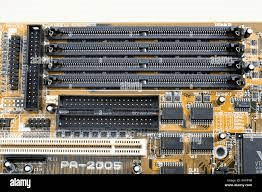
Depending upon the motherboards there are nearly 2-4 memory slots. The desktop motherboard is provided with 2-4 memory slots while the laptop motherboard is provided only with 2 memory slots.
How to identify the memory slot?
CPU is the most important part of the Desktop system. The CPU consists of motherboard and the motherboard shall consist the memory slot or the RAM slot.
To identify the memory slots between desktop and the laptop, there is a small comparison. The desktop memory looks like a long channel while the laptop memory slot looks like a short channel. This is how you can identify the memory slots in both the desktop and laptop.
If the memory slot is damaged or broken, there is no doubt that it can be fixed and also sometimes replaced. There is no need to worry if the damage is caused to the memory slot.
Pay more attention to the type of RAM that the memory slots on a new computer or motherboard can support. Make sure you are completely aware of the RAM type your computer needs. It is also necessary to be aware of how many memory slots your computer has available. Computers sometimes have all memory space slots occupied. If you want to expand the computer's memory but all the slots are taken, you must and should remove some or all of the current memory.
Memory slots are available in various colours
As the motherboard has memory slots available in different colours, it simply indicates that the channel is dual-channel, and pairs of memory should be connected to the same channel colour.
If you want the better performance of the system, then it is better to use the two memory chips or sticks into the same colour channel. That would no doubt give you the optimal performance while using the system.
Most common memory slots
The most common types of memory slots are
- SDRAM
- DDR
- DIMM
1) SDRAM
Synchronous Dynamic Random-Access Memory slot is a type of memory slot that synchronizes using the clock of the system. As a result, the number of instructions the processor can compute in a given period of time tends to increase. The device can process a memory access command in each bank simultaneously and speed up access since the memory is divided up into many equally sized but separate parts known as banks. As a result, comparable to asynchronous DRAMs, SDRAMs can perform more parallel operations and transfer data at high speed.

When used with microprocessors, the earliest DRAMs were usually synchronised with the CPU clock. A data rate in SDRAM, can accept one instruction and transmit one word of data each clock cycle. A range of data bus sizes are used in the manufacture of chips (most commonly 4, 8 or 16 bits)
The Samsung KM48SL2000 memory chip, with a 16 Mb capability, was the first ever industrial SDRAM. It was created in 1992 by Samsung Electronics utilising a CMOS fabrication technique, and it went into mass production in 1993. Due to its superior performance and quicker speed, SDRAM has mostly supplanted all other types of DRAM in today's electronics by the year 2000.
Ever since creation, SDRAM has underwent improvements, a new version has been created.
Specifications
- Performance: The popularity of SDRAM is due to its faster operation speed. Access time for SDRAM is 6 to 12 milli seconds (ms).
- Clock: SDRAM makes use of one clock edge. DDR makes advantage of both clock edges.
- Data transmission: Each clock cycle, SDRAM transmits a signal. Per clock cycle, DDR sends and receives data twice.
Advantages
- Relative to other RAM models, it is quicker.
- It has approximately four times the efficiency of other ordinary DRAMs and is more effective.
- It synchronises with the system clock, as the name implies.
Disadvantages
- It is unsuitable with older motherboards.
- It only operates at one connection speed, or one function per clock cycle.
2) DDR
Double data rate SDRAM is simply termed as DDR, is a basic form of memory that almost all recent processors use as RAM. A clock is not used to control DDR SDRAM. DRAM is asynchronous, means that it is not synchronized by any external factor. This made it difficult to organize data as it emerged so that it could be stored for the process with which it is linked. DRAM was non-synchronous; therefore, it would not operate as quickly with computers that were only increasing speed. This is also called as ‘Double Pumping’ because it works at double rate than SDRAM. This method surpassed its previous SDR (single data rate), and a better version known as QDR (quad data rate) has now replaced it.

They are frequently used in applications that require high speed, memory, such as graphic cards that must access a huge quantity of information quickly to maximise the efficiency of the graphics processing to optimize gaming. As opposed to earlier SDRAM chipsets, DDR RAM memories use the 2.5, 1.8, and 1.5V supply voltages, or DDR1, DDR2, and DDR3, respectively. As a result, it generates less heat and offers greater power management efficiency.
Specifications
- Passes information twice every clock cycle, once at the rising edge and once at the receiver side.
- Data flow is unidirectional during each clock cycle.
- Older SDRAM modules, which grew to 3.3 volts as opposed to DDR SDRAM's 2.6 volts, utilise less power than DDR SDRAM technology.
- The clock cycle and DDR both work at the same speed.
Advantages
- Greater transmission performance values are achieved.
- Decreases the number of cycles needed to complete a task.
- Decreases the required component cost.
- Allows for computing systems with a reduced form factor.
Disadvantages
- Slow relative to the QDR method.
- Devices that support DDR technique generate more heat.
Acceptance in applications
- The method, which is also known as DDR SDRAM, is widely used to create dynamic computer components. The method was quite effective in the field, and as a result, it was used in succeeding versions of the technology under the names DDR2 SDRAM, DDR3 SDRAM, and DDR4 SDRAM.
- The method, referred to as GDDR, is developed to provide dynamic storage capabilities in graphics processors. It uses a technology designed specifically for use with graphics cards.
- Included in the buses of some microprocessors to provide faster data transfer to and from the CPU.
- Employed in converters from analogue to digital.
Types of modules in DDR
- DDR1
- DDR2
- DDR3
- DDR4
Fundamental Differences between all the modules in DDR
- DDR1: It was introduced in 2000, but it wasn't used until near 2002. It worked at 2.5V and 2.6V and had a speed of 266 MT/s with a density of 128 Mb (there were no units with much more than 1 GB) (100-200 MHz).
- DDR2: It was introduced during 2004 and operated at 1.8 volts, 28% lower than DDR1. To 256 Mb, its highest density was doubled (2 GB per module). Obviously, the fastest capacity increased as well, up to 533 MHz.
- DDR3: This release, which came out in 2007, was a revolution because it used XMP profiles. The memory modules initially ran at basic speeds of 1066 MHz and 1.5V or 1.65V, but that grew considerably farther, and the density reached up to 8 GB per module.
- DDR4: Despite not being introduced until 2014, this is currently the most common. Despite the fact that many modules operate at 1.35V, the voltage is decreased to 1.05 and 1.2V. Although its base frequency was 2133 MHz, the speed has expanded rapidly since then and continues to do so whenever faster memories are made available to customers. Currently, there are 32 GB modules available, but this will also be gradually increased.
3) DIMM
It is important to know about RAMs, its accessories, and how they work before learning about DIMM.

A RAM is a chip made up of various electronic components that houses the read-only, write-accessible temporary working data of your system. Since RAM depends on an electrical supply to operate, all of its data is lost when the machine is turned off. The motherboard has it mounted. Because the RAM chips do not fit on the motherboard individually due to capacity restrictions, in the past, multiple chips were connected together to form "modules," which were then positioned using "pins" over the motherboard.
A RAM has two different kinds of modules:
- A Single-in-line Memory Module (SIMM)
- A Dual-In-Line Memory Module (DIMM)
SIMM has connectors that are only on one side of the module and are shorted to one another. SIMMs are always applied in pairs which match. The highest data storage capacity of a SIMM is 32 bits/cycle, with a 5volt energy requirements.
As technology advanced, SIMM was rendered obsolete and DIMM took its place. On both sides (back and forth) of the DIMM module is a row of separate connectors. This led to a doubled DIMM capacity for the same amount of RAM, supporting 64-bit processors. For 64-bit data width, two SIMM sticks would be used in simultaneously.
The DIMM uses 3.3 volts of power which is a relatively low amount. It cannot be implemented on motherboards with SIMM slots since it is not backward compatible. On a DIMM, replacing a corrupted or damaged RAM component is simpler.
Classification of DIMMs according to RAM type
- SDR (single data rate) DIMM: Single data rate refers to the fact that a data packet is only accessible once every clock cycle in a DIMM. The motherboard may automatically customise to the precise type of installed DIMM thanks to the serial data pins on the DIMM's ability to read serial data.
- DDR (double data rate) DIMM: Each clock cycle, two data packets are accessed. Additionally, to ensure compatibility with both low-profile and high-profile latching sockets, DDR DIMMs have two notches on each side.
Classification of DIMMs according to buffer size type
- UDIMMs (unbuffered DIMMs): The motherboard is put under more electrical load since the system directly reads and writes to memory chips without first validating them, but it is much faster.
- Registered DIMMs (RDIMMs): use registers to buffer signals, lengthening the clock cycle while providing greater reliability.
How to install memory slot or RAM into your desktop
Verify each element on this list before starting the installation if you have already bought the RAM and are prepared to do so.
- Make sure you are aware about ESD and any risks involved.
- Ensure that you turn off and disconnect the computer before installing the RAM.
Let’s go through in detail about the installation of RAM in various devices with the motherboards included in it.
- Installation of DIMM memory
- Installation of RIMM memory
- Installation of laptop memory
- Installation of SIMM memory
Each of these process are completely different from each other and shall also vary in time consuming.
Installation of DIMM memory
Identify the memory slots on the computer's motherboard once you've bought the memory. Before installing memory, one or maybe more memory modules must be removed from the computer if there are no open memory slots.
A bank is how each slot on a motherboard that accommodates a DIMM, thus even if only one memory module is bought, the computer still functions. Before entering the memory module into computer, inspect it. You should be able to see one or more holes at the bottom of the memory module.
Before you install the memory, check that the holes fit the memory slot. The memory can only be placed in one way to these holes. If the memory is mismatched, it won't fit into the slot properly.
Push each memory slot button out or away out from memory module after checking the holes and the direction in which the memory has to be placed. As the memory module is fitted, these tabs will automatically click into position. Push the memory module tightly and carefully into the slot after removing these tabs. The two tabs should click into position and hold the memory module in place when it is pushed.
Reconnect the computer's power cord and switch it back on after installing the RAM. The memory must be directly determined and configured as the computer boots. Enter the BIOS setting and check to see if the RAM is being appropriately detected by the system if you are experiencing any issues with memory detection or configuration.
Note: Holding the memory by the edges at every end of the module when using it. When managing the memory, take care not to bend, or lose it. Avoid using too much force when inserting the RAM into the computer. This could harm the motherboard slots as well as the memory module. Lastly, apply even pressure to each of the memory module's edges when inserting the memory.
Accessing the memory slots could be challenging if the computer has a smaller form factor. Cables or adapters might need to be temporarily removed in order to be accessible. Ensure you can identify the locations of all the cables and cards before unplugging any component of the computer.
Installation of RIMM memory
The C-RIMM hardware support is what distinguishes RIMM flash memory from DIMM hardware resources. This module enables the computer to receive data continuously. Remove the C-RIMM before installing the new RIMM. This module is a tiny hardware component with few, if any, chips.
Pull the RIMM storage device to a vertical direction or a 90-degree angle once the C-RIMM module has been withdrawn and the two tabs are in the outer position. The two tabs must click into position and hold the storage device in place when it is pushed.
Installation of Laptop Memory
The ram slots must be found before the memory can be inserted into a laptop. The following is a list of potential places if you are unsure what these spaces are:
- In a slot on the laptop's base.
- Below the keyboard
- Using a computer.
After checking each of the mentioned suggestions, if you still can't find the slots, I advise getting in touch with the computer's maker for more assistance and details.
The following step is to set up the computer memory when the slots have been found. Several laptops today use the same method for installing memory.
Ram banks on laptops are horizontal because they are thinner than those on desktop computers. You must install the memory at an angles 75 degrees. Once it is in the slot, carefully place the memory to secure it. Along the computer, the memory must similarly be placed horizontally.
Installation of SIMM memory
A bank must have 30 and 72-pin SIMM memory modules. Two slots make up one bank in computers that utilize SIMMs with 72 pins. Hence, only if the computer or motherboard designer specifies differently, two memory modules of similar value should be inserted in combinations.
The majority of SIMM memory installations are identical. The memory is inserted into the slot at an angle of 75 degrees, and while it is still there, it is shifted to a vertical angle of 90 degrees. The memory module must fit into place as soon as it is positioned vertically. Make sure the memory module is properly connected by making sure all edges are packed in. The computer could be damaged if a memory module is not set up correctly.